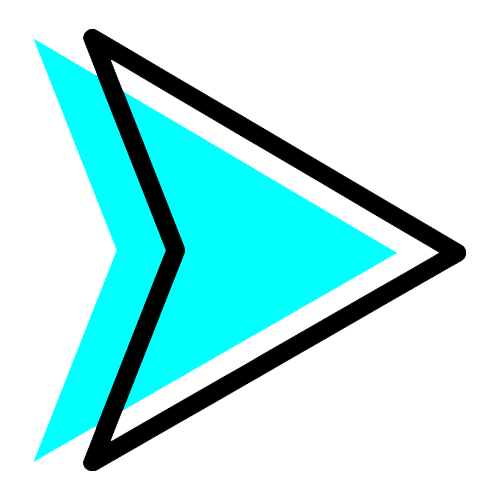Building Your Site
Disclosure: There are some affiliate links below, but these are all products I highly recommend. I won’t put anything on this page that I haven’t verified and/or personally used.
If you are reading this you have “purchased your land”…good! If you did it through Bluehost then you already have a WordPress url/website/www…which is even better! We now need to get to our WordPress Dashboad so we start building!
Here is how I would recommend you proceed…
- Start by logging into your Bluehost dashboard and go to the HOME section. From there click the “Log Into WordPress” and it should automatically take you into you WordPress dashboard.

2. When you log in it will take you to a place with “Dashboard” highlighted in blue on the side menu. On the right side is lot of options to start building your site. I want to get started so I clicked on “customize your site”.

3. WordPress has made this so easy! Start clicking around on the little pencils to change and personalize your site! If you get stuck or need an image, you can check out STEP 3 (decorate) for images and ideas to create and upload.

4. While you are welcome to use any theme you want, I’m going to suggest the theme Divi which is SUPER easy to get around on for us “non-nerds”. This means if you don’t like something you designed and want to change it, it is beyond easy to do (trust me because I’m constantly redesigning the layout or adding features to my site and is SIMPLE (always the goal). The only downside to this theme is one of the more pricer themes; $89/year or $249 lifetime (one time fee). How I can justify this cost IS (1) I spent hours fiddling around with a free version and I had a hard time making it do exactly what I wanted (2) even with just the $89 one you get access too all of the Elegant Themes and plug-ins (see step 4). And if you are still not happy, they will give you your money back, no questions asked.
Go HERE to get your Divi Theme and click, try it for free. You can play around on this page to see what you like. It might be a little overwhelming at first BUUUT it will become addicting. This page is a “visual builder” I’m a fan of the “divi builder” which you get with the divi theme and personally I think it is MUCH easier to design on. but you can always use the visual builder it offers. If you are satisfied (and/or just trust me) click on the “Download Divi” in the top right to get started.

5. Here is where you need to make your decision on which plan you want to use. I personally am going to use the $89 one. Fill out your payment info upon it asking. I went through the paypal option.

6. Once your payment has processed you will be taken to this screen (my screenshot is just the top of the screen, there are more options below). The one I want to pick is “divi”. They have a great 4:24 video and a screen shot how to version on how to install your theme, but I’m going to give you the short version, but it doesn’t hurt to watch that one.
- Login to Elegantthemes.com – Once logged in you will be taken to the members area.
- Once in, you will be directed to the “members area” Click on the downloads tab (top left) find the Divi (first box you come to) – click download – this will save a copy of the theme to your downloads folder on your computer so you can upload it onto your WordPress site.
- In a new tab, login to your WordPress site.
- Scroll over Appearance (left menu), click on Themes
- Click Add New (big box at the end of the previously downloaded/installed themes)
- Click Upload Theme (very top next to “add themes”) —> choose Divi Zip file (downloaded from step 2) —> Install Now
- Once its installed, click Activate. Divi will then be installed and activated. It will show up as a purple square in the themes area. (see pic below). You can check it by going to “visit site” at the top under the house logo by your site’s name (2nd from the left). If you ever want to delete this theme (why on earth would you want to do that?), you need to activate another theme before you can disable divi.


7. Lets OFFICIALLY start to decorate! As of now when someone goes to your site they are going to see either the “coming soon” or the mock template because there is nothing there. Therefore, we need to design a landing page…page being the buzz word here. Google defines “page” as, “A web page or webpage is a document commonly written in HyperText Markup Language (HTML) that is accessible through the Internet or other network using an Internet browser. A web page is accessed by entering a URL address and may contain text, graphics, and hyperlinks to other web pages and files“. We want a landing page…which googles defines it as, “In online marketing, a landing page, sometimes known as a “lead capture page” or a “lander”, or a “destination page“, is a single web page that appears in response to clicking on a search engine optimized search result or an online advertisement. …Landing pages are used for lead generation.“. To keep it basic…its the first page you come to when you (or someone…maybe a customer or a client) types in your url in a search engine.
Click on pages (left menu bar) —> front page —> Use Divi Builder (purple box)
Here is where you can just build however your little heart desires…did I mention NO CODING NEEDED? HOWEVER if you want to get your feet wet with a preset template…. click —> Load Layout.
These are previously designed templates for you to use. This is why it pays to use Divi. Just a little hint go ahead and bookmark THIS link…I refer to it almost every time I build a page. In this link is examples of everything you need, therefore you can see the layout prior to uploading it.
My best advice to you is to make a bunch of pages, non will show up unless you allow them. You can always go back to the PAGES part by clicking on he left sidebar menu and create a new page. You don’t have to have to use the ones they have. I would make the following for sure:
- Home – kinda like a resume cover letter…its an overview of your site
- Contact – how are they going to get a hold of you?
- About – Who are you? What is your site/business about? How did it get started? Do you have team members?
Depending on the purpose of your site, there are a few that are not a bad idea to have:
- blog – Are you gong to write blog post?
- store – are you selling something? (if so start looking into e-commerce)
- services – what are you offering


8. Once you get your pages design go to Appearance (left bar menu) —> Menu
You can see where it says CONTACT US on the right that is your menu. When you want to add something to your menu click on the page you want under Pages —> Add to Menu
The page will show up on the right side (under contact). You can edit these or move them around. You can even add sub items/pages to these to create drop down boxes (look at the top bar at this site). Make sure to always save your work. I like to keep a tab open with the site and then when I make a change and save it I just hit refresh on the “site tab” and I can see the changes. If you don’t like the back and forth I would look into using the visual builder option.

9. I could sit here all day and encourage you to do this or do that, but now you just need to tinker and figure out what fits your design eye and what you vision/goal is for your site and how do you want to portray or accomplish that! I would love to see your work so tag me!
In step 4 we are going to start adding plug-ins…next level baby!