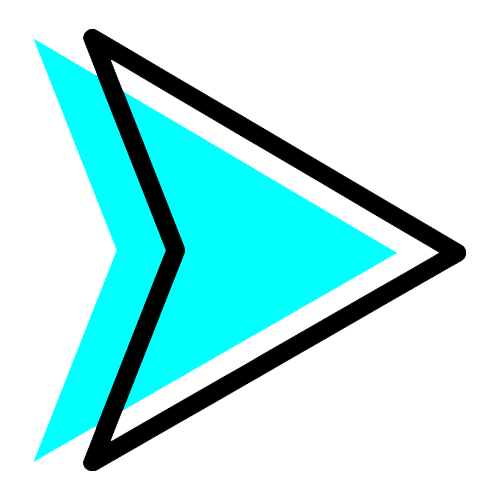7. Lets OFFICIALLY start to decorate! As of now when someone goes to your site they are going to see either the “coming soon” or the mock template because there is nothing there. Therefore, we need to design a landing page…page being the buzz word here. Google defines “page” as, “A web page or webpage is a document commonly written in HyperText Markup Language (HTML) that is accessible through the Internet or other network using an Internet browser. A web page is accessed by entering a URL address and may contain text, graphics, and hyperlinks to other web pages and files“. We want a landing page…which googles defines it as, “In online marketing, a landing page, sometimes known as a “lead capture page” or a “lander”, or a “destination page“, is a single web page that appears in response to clicking on a search engine optimized search result or an online advertisement. …Landing pages are used for lead generation.“. To keep it basic…its the first page you come to when you (or someone…maybe a customer or a client) types in your url in a search engine.
Click on pages (left menu bar) —> front page —> Use Divi Builder (purple box)
Here is where you can just build however your little heart desires…did I mention NO CODING NEEDED? HOWEVER if you want to get your feet wet with a preset template…. click —> Load Layout.
These are previously designed templates for you to use. This is why it pays to use Divi. Just a little hint go ahead and bookmark THIS link…I refer to it almost every time I build a page. In this link is examples of everything you need, therefore you can see the layout prior to uploading it.
My best advice to you is to make a bunch of pages, non will show up unless you allow them. You can always go back to the PAGES part by clicking on he left sidebar menu and create a new page. You don’t have to have to use the ones they have. I would make the following for sure:
- Home – kinda like a resume cover letter…its an overview of your site
- Contact – how are they going to get a hold of you?
- About – Who are you? What is your site/business about? How did it get started? Do you have team members?
Depending on the purpose of your site, there are a few that are not a bad idea to have:
- blog – Are you gong to write blog post?
- store – are you selling something? (if so start looking into e-commerce)
- services – what are you offering


 Today is #NationalChef’sDay! My FAVORITE Chef is my old business partner Jackie Johnson! Together we ran a one of a kind meal prep business that served many people/athletes healthy meals weekly. These meals were paleo and gluten free. We believed and knew that if we could put healthy foods in our athlete’s body not only will their performance in their crossfit class improve but their life outside of class would be better…sleep would be better, less meds, less pain, less inflammation. To see what kinds of foods we made, you can go HERE for images of the meals and a few recipes. Jackie…you are the greatest!
Today is #NationalChef’sDay! My FAVORITE Chef is my old business partner Jackie Johnson! Together we ran a one of a kind meal prep business that served many people/athletes healthy meals weekly. These meals were paleo and gluten free. We believed and knew that if we could put healthy foods in our athlete’s body not only will their performance in their crossfit class improve but their life outside of class would be better…sleep would be better, less meds, less pain, less inflammation. To see what kinds of foods we made, you can go HERE for images of the meals and a few recipes. Jackie…you are the greatest!